Resources#
instant3Dhub relies on resource as core concept to process 3D data. Resources are specified via links or references.
The platform never explicitly stores such 3D resources except for the packaged models provided as part of the installation for demonstration purposes. Instead, 3D resources are accessed using data-gateways, which are typically based on standard HTTP. The most simple variants of a gateway could be a webserver hosting the data or a mounted volume accessible to the services. HTTP endpoints can also be configured to provide information about changes of the data or supporting Single-Sign-On (SSO) authorization (see Gateway documentation for more details).
A single resource is identified by its URI, i.e. URNs or URLs. URLs are a reference to a web resource including its location on a computer network. If instant3Dhub can access the location, it can process the data. URNs on the other hand are location independent and give a resource one permanently valid name. If e.g. a 3D resource is updated, the name will stay the same. Therefore, no modifications of your resource reference is required. URNs are internally translated to URLs, which is part of the instant3Dhub server-side configuration.
Example of a URN translated to a URL:
URL: www.website.de/models/cube
URN: urn:x-i3d:shape:cube
Depending on your instant3Dhub installation there are different possibilities how to add 3D resources to your session.
Adding 3D resources#
There are different ways to add resources depending on your environment:
Integrated Installations#
If instant3Dhub is fully integrated with your IT environment, you are ready to use 3D data via existing resource references, e.g. from your PDM system. Please request information from your IT department on how to access data, as every integration has its own configuration.
#### Test Installations Test or evaluation environments allow for uploading data to instant3Dhub using the upload dialog. as shown in the following picture:
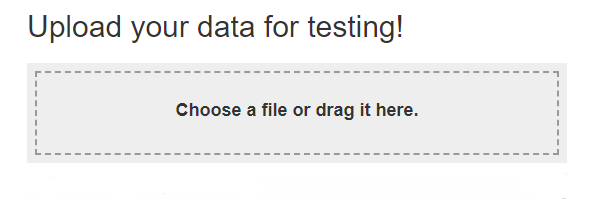
The upload is not part of the instant3Dhub, but an additional service for evaluation purposes only.
This is the easiest way to start working with resources, e.g. files from your hard drive disk and create first prototypes fast.
To open webvis with the uploaded resource simply click on its name in the list of uploaded data.
In your 3D session you can find the URL of the uploaded resource through “data info” as source.url or just look at the initData part of the URL in your browser:
https://example.instant3dhub.org/examples/webvis-app.html?initData=http://data.instant3dhub.org/repo/step/bloodhound/Bloodhound_SSC.stpx
Other methods#
In the webvis viewer you can add resources directly through an URL, if the resource is freely accessible, and the functionality is enabled by your IT department. Simply click on the button in the upper left corner of the viewer and insert the URL.
This also works for your own webserver as long as it is visible to the instant3dhub instance.
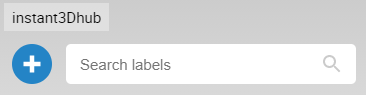
Next will learn about the InstanceGraph, instant3Dhub’s live data structure for resources and assemblies.