Toolbar#
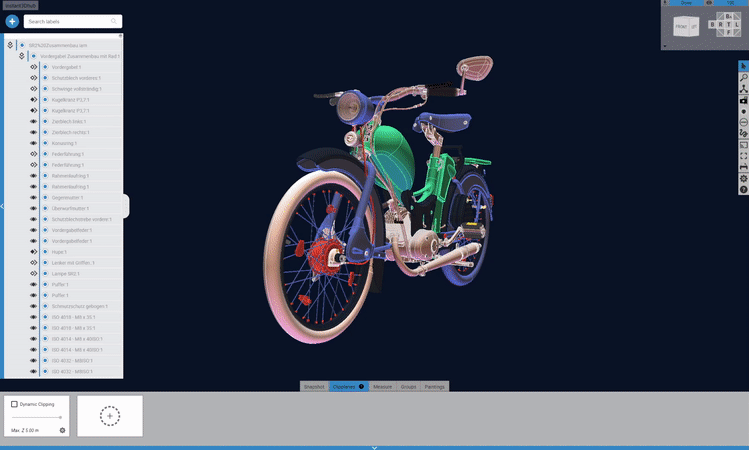
The image shows the toolbar of the webvis-app, typically positioned on the right side. The toolbar provides access to the various tools and functions, as displayed with all it’s expanded submenus below.
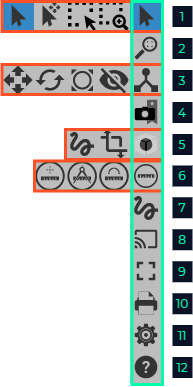
Selection mode 1. Basic Selection mode 1. Transformation mode (see 3.) 2. Select Area 3. Zoom into selected Are
Fit view to entire scene
Gizmos (please note: a node must be selected as scope for the interaction) 1. Translate Node (transformation mode must be selected) 2. Rotate Node (transformation mode must be selected) 3. Scale Node (transformation mode must be selected) 4. Hide Gizmo (transformation mode must be selected)
Add Snapshot
Add Clipplane 1. Add Clipplane from geometry 2. Add Clipplane from axis
Measurements 1. Single measurement 2. Double measurement 3. Arc measurement
Paint Mode
Share session
Fullscreen
Take Screenshot
About