Measurements#
This tutorial explains how to create, change and remove measurements using the user interface. A measurement describes a value of length, area or volume in regard to the geometry of the 3D space.
Currently, there are three types of measurements available: single, double and arc measurement.
The functionality to create and remove measurements is easily accessible via the user interface.A measurement can be performed by clicking the respective button in the toolbar on the right side.
Single Measurement#
Once the single measurement button is clicked, the visualization automatically switches to rendering the topological entities of the 3D data to allow for their selection. For easier interaction, these entities are highlighted when hovered with the mouse cursor.
Clicking on a entity will create a measurement. The measurement contains the picked 3D position, the area of the selected entity and many more information.
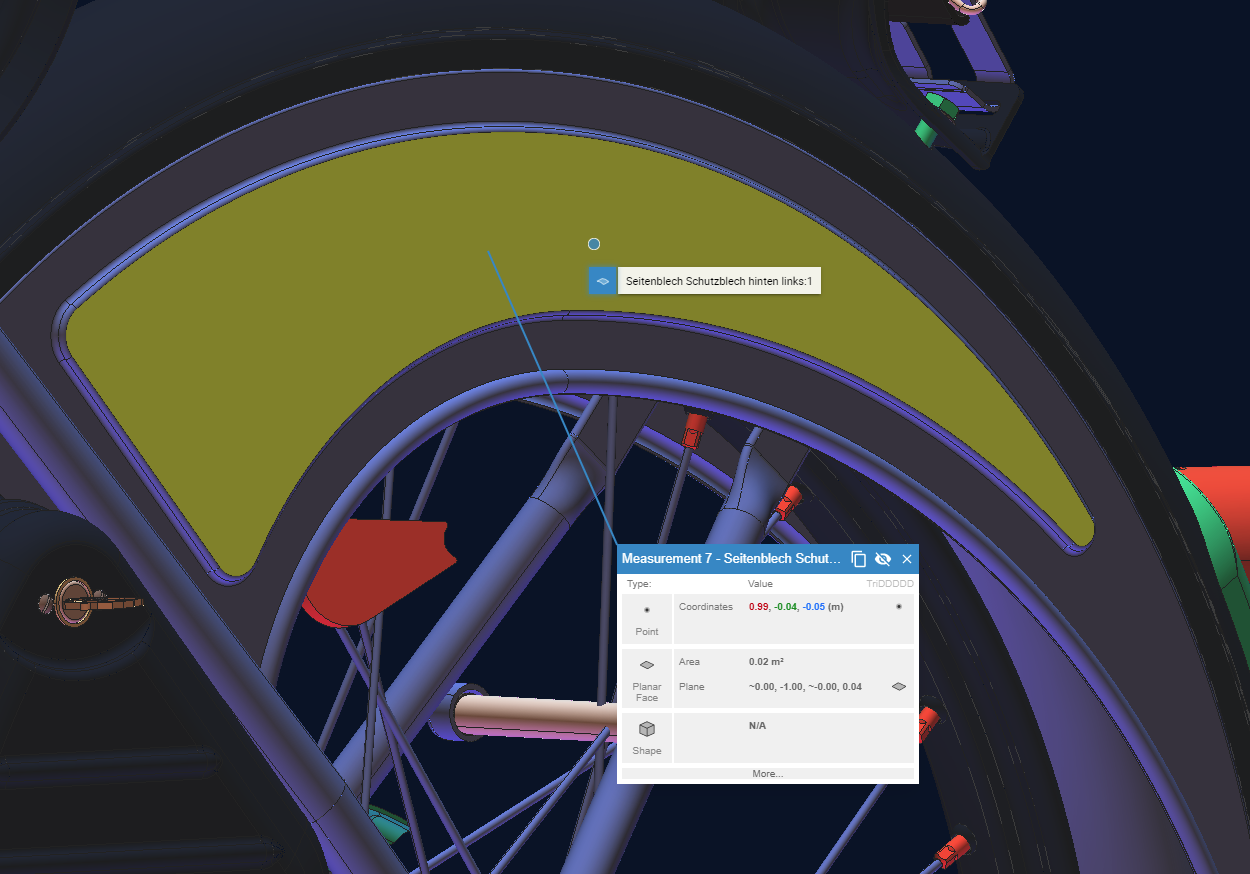
When selecting a topological edge, the length of it will be measured.
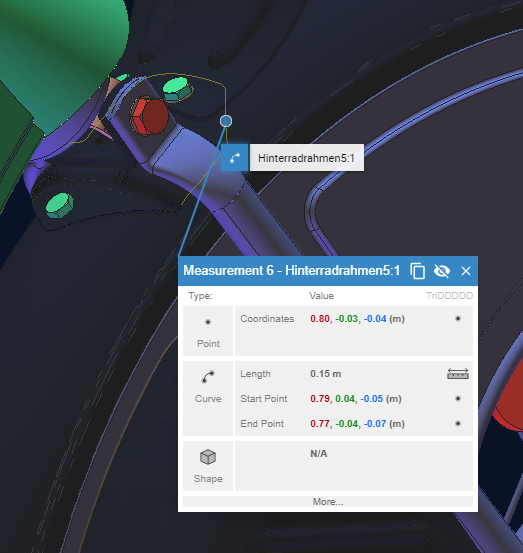
Double Measurement#
Interaction-wise the double measurement works similar to the single measurement, but takes two inputs instead of one. Points, shapes and (planar) faces are valid options, when selecting a face.
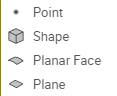 Or a point, shape, circular arc, start, end or center point or even an axis, when selecting an edge.
Or a point, shape, circular arc, start, end or center point or even an axis, when selecting an edge.
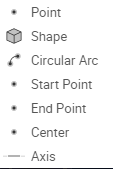
After selecting two values a measurement of the distance between the chosen entities is created and displayed as annotation.
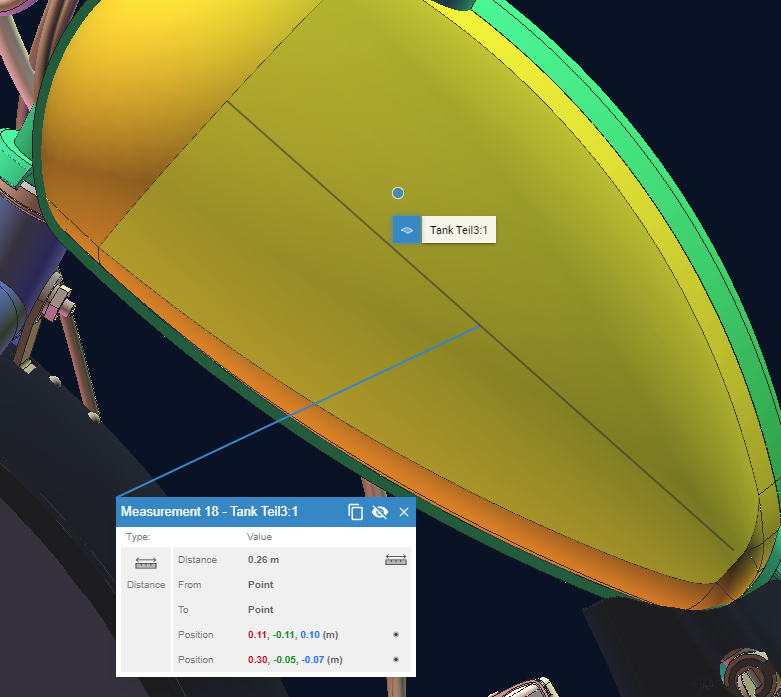
Arc Measurement#
An arc measurement takes three inputs and creates and measures a circular arc defined by those three points.
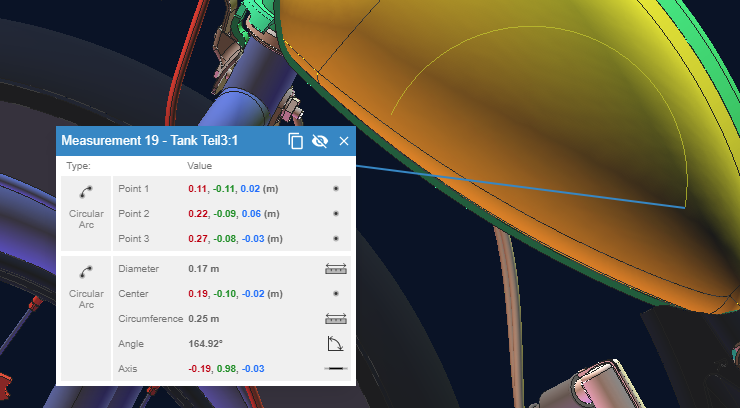
All measurements are collected in the measure tab of the bottom bar.
