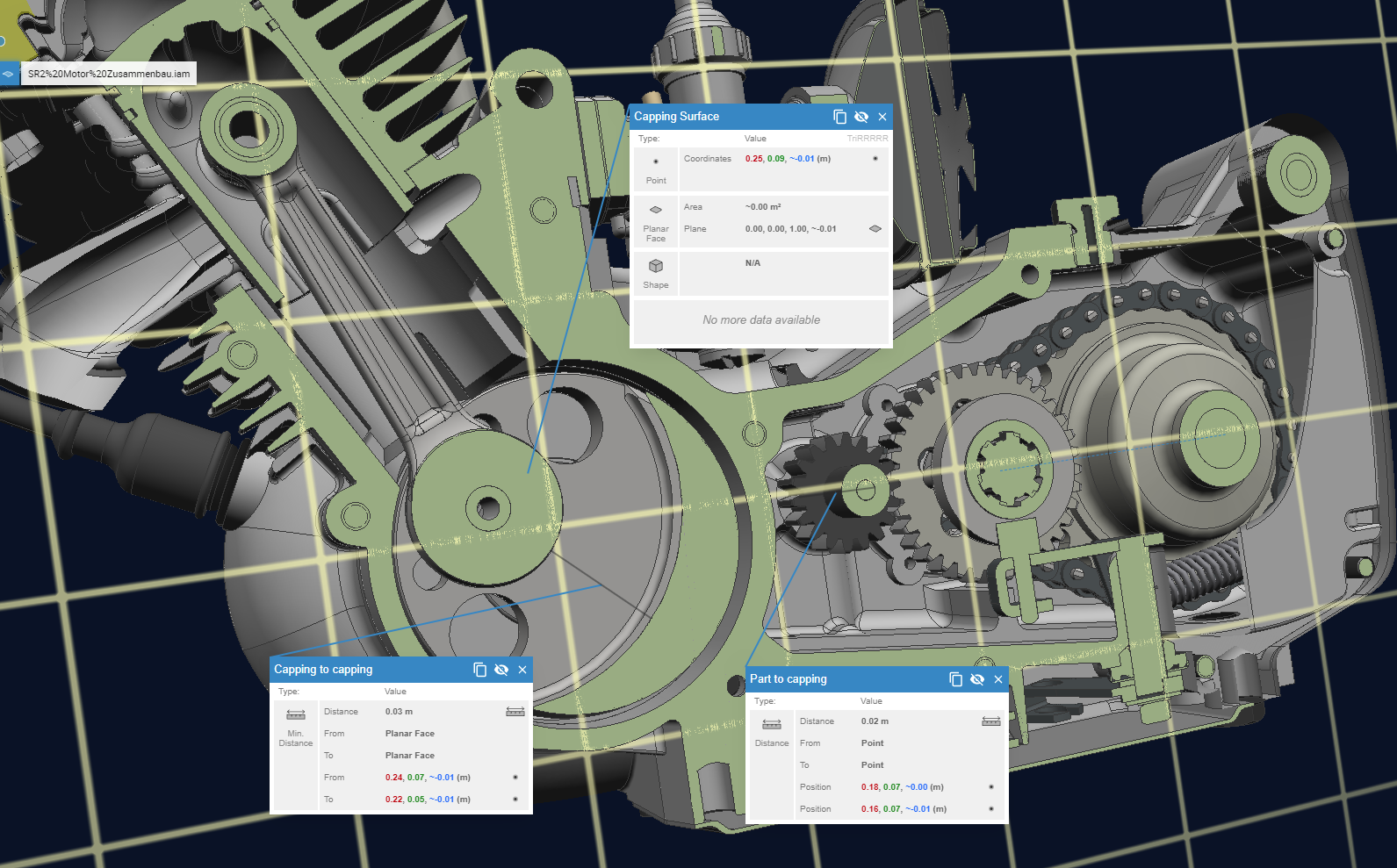Capping#
This tutorial explains, how to create cappings for clipplanes. A capping adds a solid surface to the cutting area of a clipplane by filling hollow spaces inside of parts. This makes it easier to distinguish between solid parts and true hollow spaces.
The picture below shows a engine without capping, followed by an image with a capping surface. Solid parts are clearly marked and better visible.
User Interface#
The user interface provides the functionality to easily create capping. Therefore a clipplane must be created first. For more information about clipplanes, please refer to Clipplanes. The button for the capping creation is in the bottom right corner of the clipplane tab:
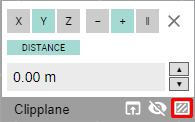
After pressing the button, the capping will be calculated. During this time, the icon changes to the following:
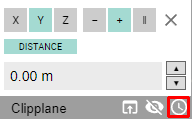
When the calculation is finished, the button is changed to this:
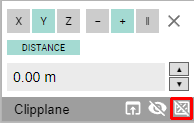
Pressing the button, will toggle the visibility of the capping. As long as the clipplane is not moved, no further calculation is needed.
Measurement and Capping#
Measurements can be also performed on capping surfaces. It can be applied to both between two capping surfaces or between one capping surface and a part of the model.
Using the API#
To create capping by a script, please refer to ClipPlaneAPI.