Context Menu#
The context menu can be opened by right-clicking a node (or the background) either in the tree view or in 3D view. While the content of the context menu is configurable, the following menu items are provided by default.
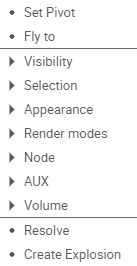
Set pivot#
Sets the center of rotation to the center of the selected nodes bounding volume.
Fly to#
The camera of the 3D view moves to the selected node and fits it into the viewport.
Visibility#
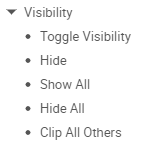
Toggle Visibility#
Enables or disables the visibility of all nodes.
Hide#
Disables the selected node.
Show all#
Enables all nodes.
Hide all#
Disables all nodes.
Clip All Others Delete#
Creates six clipping planes around the bounding box of the selected node. This will clip all other geometry outside of such volume.
Selection#
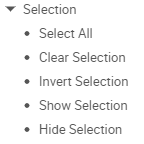
Select All#
Selects all nodes.
Clear Selection#
Removes all nodes from the selection.
Invert Selection#
Inverts the current selection. (Selects all deselected nodes and deselects selected ones.)
Show Selection#
Enables all selected nodes.
Hide Selection#
Disables all selected nodes.
Appearance#
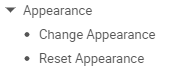
Change Appearance#
Opens a dialog allowing to change the color and transparency of the node (and all of it’s children).
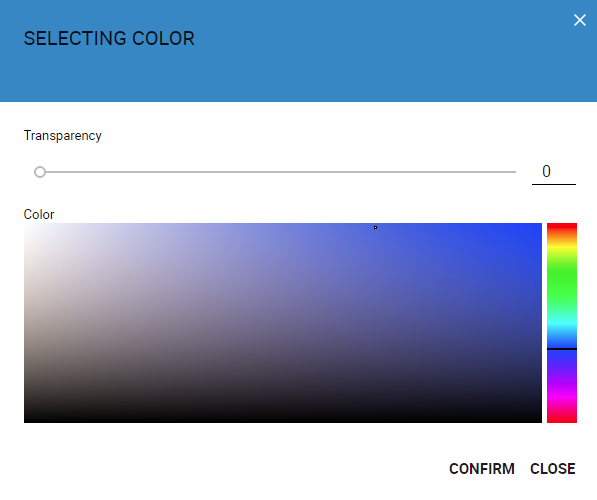
Reset Appearance#
Resets the color and transparency to their original states.
Render modes#
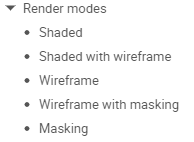
Changes the rendering mode for the node.
See Node Properties for more information.
Node#
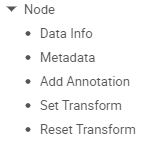
Data Info and Meta Data#
Displays various information about the node, see Data Info for more details.
Add Annotation#
Creates an annotation for the selected node. Default annotation content is the label text of the node. Click on the annotation to change it’s content.
Set Transformation#
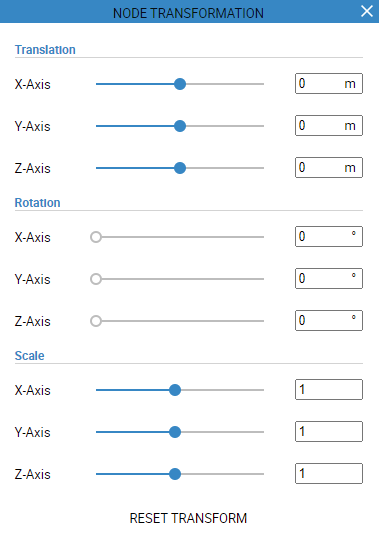 Opens a dialog, which allows you to change the translation, rotation and scale of the selected node.
Opens a dialog, which allows you to change the translation, rotation and scale of the selected node.
Reset Transformation#
Resets the transformation of the selected node to the original state.
Aux#
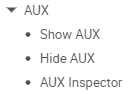
Volume#
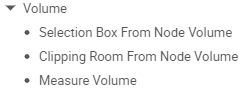
Selection Box From Node Volume#
Creates a selection box from the volume of the selected node.
Clipping Room From Node Volume#
Creates a clipping room from the volume of the selected node.
Measure Volume#
Measures the volume of the selected node and displays it in a measurement dialog.
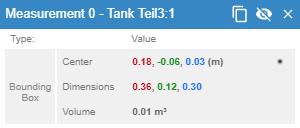
Resolve#
Expands the tree view to the selected node. (This can also be achieved by clicking the status icon in front of a node in the tree structure.)
Create Explosion#
Creates a simple explosion for the subtree under the selected node.